Headless Commerce for WordPress: Setup & Installation
Instructions for setting up and getting started with Ultra Commerce for WordPress
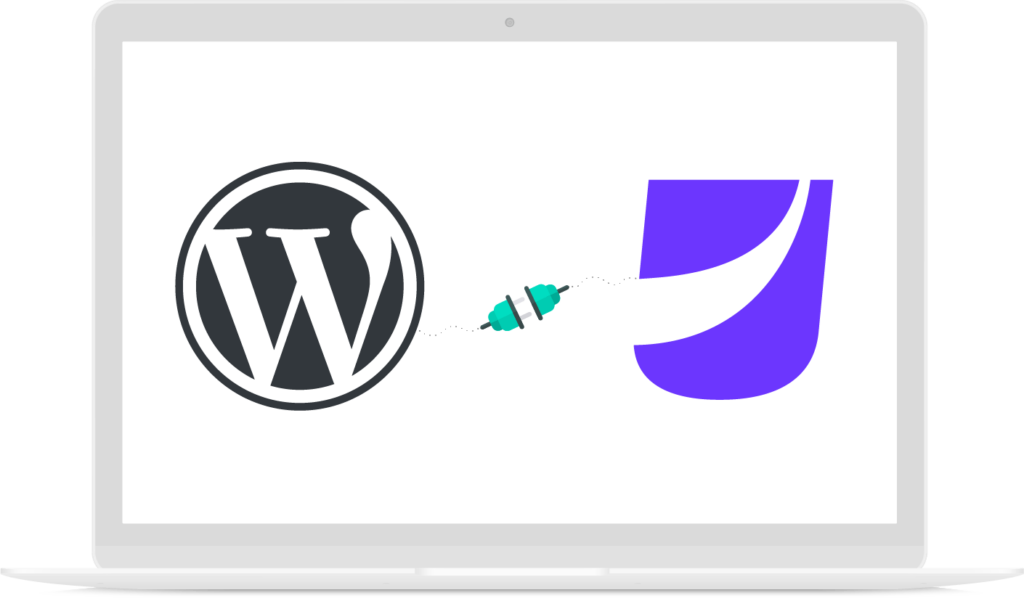
Download the WordPress plugin
Ultra Commerce for WordPress (Github)
Install the WordPress plugin
- Download the Ultra Commerce for WordPress plugin from the github repository
- Select Plugins > Add New Plugin
- Upload the Ultra Commerce zip file from the github repository
- Select Activate Plugin
- Select Ultra Commerce tab in sidebar navigation
- Enter domain url and access keys we have provided
Add Storefront Pages
The Ultra Commerce for WordPress plugin includes frontend eCommerce templates conveniently displayed by shortcodes. The code controlling these shortcodes can be found in the plugin directory.
Create each new storefront page below and add its shortcode: Select Block > Widgets > Shortcode
Product Listing
- Create Product Listing page
- Add product listing shortcode: [product-listing]
Product Detail
- Create Product Detail page
- Add product detail shortcode: [product-detail]
Shopping Cart
- Create Shopping Cart page
- Add shopping cart shortcode: [shopping-cart]
Checkout
- Create Checkout page
- Add checkout shortcode: [checkout]
My Account
- Create My Account page
- Add my account shortcode: [my-account]
Product Listing: Brand
- Create Product Listing page displaying all of a brands products
- Add product listing brand shortcode: [product-listing-brand]
- Applies the url value as the filter for the brand.
Product Listing: Category
- Create Product Listing page displaying all products tagged to a category
- Add product listing category shortcode: [product-listing-category]
- Applies the url value as the filter for the category.
Product Listing: Type
- Create Product Listing page displaying all products of a product type
- Add product listing type shortcode: [product-listing-type]
- Applies the url value as the filter matching the product type url title value.
Product Listing: Merchandised Page
- Create Product Listing page by selecting individual products to assign to page
- Add product listing shortcode: [product-listing products=””]
- Use a list of product codes in a list format to assign to page
Product Listing: Search Form
- Assign a search form to a page for powering product search
- Add product listing shortcode: [product-search-form]
Product Listing: Search Results
- Display results of a product search
- Add product listing shortcode for listing and grid display: [product-listing-search]