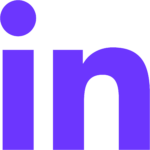Getting Started for Developers
Steps to get started building your next commerce storefront and eCommerce app with Ultra Commerce
1: Getting Started – Prerequisites
In order to run a local instance of the Ultra Commerce React storefront on your machine, there are a number of environmental requirements.
Install Node.js
Firstly you will need to install node.js “v16.6.0” built with current templates on your operating system of choice. https://nodejs.org/en/download/
Tip: We recommend using node version manager and switching between versions easily if running multiple projects on a different version.
Setting the $PATH
For Mac users, ensure your $PATH variable is correct and matches.
/usr/local/binFor reference: https://stackoverflow.com/questions/7703041/editing-path-variable-on-mac
Install NPM & NPX
Next update the node version by running the following terminal command
sudo npm install npm –globalInstall npx via this terminal command:
sudo npm install -g npxCreate Storefront & React App
Create the React environment with this command:
npx create-react-app my-new-storefront –template @ultracommerce/cra-template-ultra-commerce-storefrontTip: ‘my-new-storefront’ is the name of your new project. By default, this will download a variety of this project, not the full source code but will be a fully functional app.
Ok to proceed? (y)Type y and hit enter. A number of dependent packages will be installed over a few minutes.
After a successful installation, you should see this message.
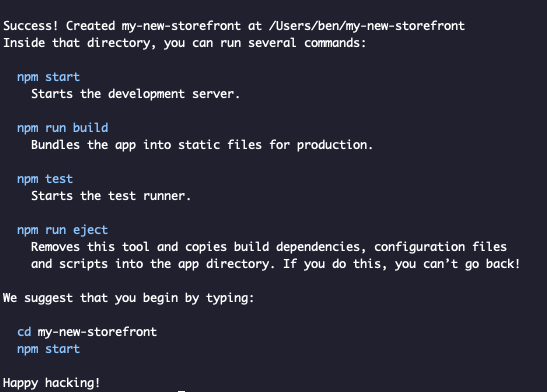
2. Ultra Commerce Source Code
You can navigate to Github to access the complete Ultra Commerce source code for the React template and other helpful documentation. https://github.com/ten24/ultracommerce-storefront-react
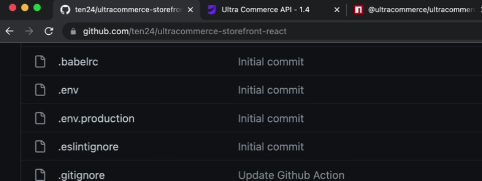
3. Ultra Commerce API
Ultra Commerce is a headless eCommerce platform driven by API and an SDK.
The complete Developer API documentation is found here. https://publicapi.ultracommerce.co/
You can view this complete API in Postman and pull in the collection to run it and test scripts against your environment. Its purpose is to demonstrate all of the public APIs we offer.
The storefront ties back into the API and has been wrapped in a Javascript SDK that works via browser JS or node server. The SDK also includes helpful links back to Postman and the Ultra Commerce React Storefront. This code is also available via the Github repository.
Tip: Code releases are generally built and published on a monthly basis.
4. Ultra Commerce SDK
This SDK below is the exact same that Ultra Commerce uses to build the storefront
https://www.npmjs.com/package/@ultracommerce/ultracommerce-sdk
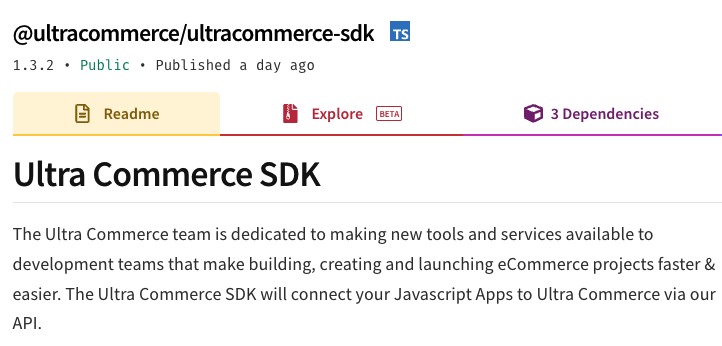
5. Creating your Storefront
Let’s start reviewing the core codebase. To do this, you will need a preferred visual tool installed. We suggest Visual Studio Code, it’s free and can be downloaded for your operating system of choice. https://code.visualstudio.com/download
Follow this stack overview guide to allow you to open code directly from the Mac Terminal command line. https://stackoverflow.com/questions/29971053/how-to-open-visual-studio-code-from-the-command-line-on-osx
Run the following terminal command to open the code.
-n my-new-storefrontOnce VS Code is installed and running, open the folder “my-new-storefront/”
Next we can edit the basic configuration variables by selecting “.env” from the left navigation pane. In order for the site to function, a setting is required for the follow 4 x variables.
REACT_APP_SITE_CODE=
REACT_APP_API_URL=
REACT_APP_ADMIN_URL=
REACT_APP_HOST_URL=Site code is the name of the site inside your Ultra Commerce instance you wish to run against. Ultra Commerce supports multiple sites so be sure to select the one you wish to use.
URL for API and host/admin URL’s need to be added.
Tip: If you are using Kontent or another application, you will need to modify the .env property accordingly
You can use the following example:
REACT_APP_SITE_CODE=sports-shop
REACT_APP_HOST_URL=https://uc-develop.ultracommerce-dev.co/
REACT_APP_API_URL=https://uc-develop.ultracommerce-dev.co/index.cfm/
REACT_APP_ADMIN_URL=https://uc-develop.ultracommerce-dev.co/index.cfm/Next open the terminal window in Code: code → terminal → new terminal
Run the following command
npm run startVisual Studio Code will fire up a browser instance of the Storefront on http://localhost:3006/
You should now see the Ultra Commerce React Storefront running.
Storefront Basic Authentication
If you’re blocked from accessing the website by a basic authentication login box, you will need to sign in with the following credentials.
Username: Ultra
Password: 10Yellow24Tip: This will not work on an iPhone due the way basic auth is handled.