
Enterprise Commerce Platform
Enterprise Commerce Platform
Discover the best kept secret in enterprise commerce.
From Marketplace to OMS, PIM to Data Orchestration and Channel Management to Experience Composing, our enterprise commerce platform delivers thousands of features that empower you to grow, innovate and drive revenue like never before.
Storefronts
COMPOSABLE COMMERCE
Orchestration
PIM / OMS / Cart
Infrastructure

86% performance improvement

86% performance improvement

86% performance improvement

$1,5M operational cost saved

$1,5M operational cost saved

$1,5M operational cost saved
50% revenue growth
50% revenue growth
50% revenue growth

New website launched in 2 months

New website launched in 2 months

New website launched in 2 months

“Ultra Commerce has enabled us to evolve beyond traditional software distribution. With a powerful marketplace platform, we’ve streamlined vendor management, automated processes, and created a seamless experience for resellers. This is the future of software distribution.”

“Ultra Commerce has enabled us to evolve beyond traditional software distribution. With a powerful marketplace platform, we’ve streamlined vendor management, automated processes, and created a seamless experience for resellers. This is the future of software distribution.”

“Ultra Commerce has enabled us to evolve beyond traditional software distribution. With a powerful marketplace platform, we’ve streamlined vendor management, automated processes, and created a seamless experience for resellers. This is the future of software distribution.”

Ultra Commerce
All things commerce in one place.
Meet the only platform in the world that is completly composable, but at the same time offers a unified experience. Pick and choose the modules you like, and combine it with beloved best-of-breed tools.
Ultra Commerce
All things commerce in one place.
Meet the only platform in the world that is completly composable, but at the same time offers a unified experience. Pick and choose the modules you like, and combine it with beloved best-of-breed tools.
Ultra Commerce
All things commerce in one place.
Meet the only platform in the world that is completly composable, but at the same time offers a unified experience. Pick and choose the modules you like, and combine it with beloved best-of-breed tools.
Build better, launch faster.
Compose and build the best experience your customer deserves, within no-time and without any limitations.

Build better, launch faster.
Compose and build the best experience your customer deserves, within no-time and without any limitations.

Build better, launch faster.
Compose and build the best experience your customer deserves, within no-time and without any limitations.

Everything from click to ship.
Leverage the power of true enterprise features, including PIM, OMS, Marketplace and much more.

Everything from click to ship.
Leverage the power of true enterprise features, including PIM, OMS, Marketplace and much more.

Everything from click to ship.
Leverage the power of true enterprise features, including PIM, OMS, Marketplace and much more.

Orchestration middleware.
Integrate, unify, orchestrate and control all your data streams from any source to any destination.

Orchestration middleware.
Integrate, unify, orchestrate and control all your data streams from any source to any destination.

Orchestration middleware.
Integrate, unify, orchestrate and control all your data streams from any source to any destination.


Unified Composable Commerce
Unified Composable Commerce
Unified Composable Commerce
Best of both worlds.
Best of both worlds.
Ultra Commerce streamlines your operations with a unified, intuitive interface—whether you’re managing promotions, orders, customers, or pricing.
Prefer a modular approach? No problem. With Ultra Commerce, you have the flexibility to choose only the modules you need while seamlessly integrating other best-in-class components that fit your business.
Ultra Commerce streamlines your operations with a unified, intuitive interface—whether you’re managing promotions, orders, customers, or pricing.
Prefer a modular approach? No problem. With Ultra Commerce, you have the flexibility to choose only the modules you need while seamlessly integrating other best-in-class components that fit your business.
Commerce Tools
Commerce Tools
Commerce Tools
Powerful commerce tools out of the box.
Compose solutions that evolve with your business. Use connected commerce modules for your
needs today with unlimited flexibility to customize as you grow.
With modules such as CMS, PIM and OMS you can bring your business to the next level, the way you want it.







Fleet Fleet
Running Shoes
$129,99

Personal Training
ALWAYS FITNESS
6:30 - 7:30 AM
7:30 - 8:30 AM
8:30 - 9:30 AM
Thursday
Book appointment

APPLE
Airpods 4
$159,99

Fleet Fleet
Running Shoes
$129,99

Personal Training
ALWAYS FITNESS
6:30 - 7:30 AM
7:30 - 8:30 AM
8:30 - 9:30 AM
Thursday
Book appointment

APPLE
Airpods 4
$159,99

Fleet Fleet
Running Shoes
$129,99

Personal Training
ALWAYS FITNESS
6:30 - 7:30 AM
7:30 - 8:30 AM
8:30 - 9:30 AM
Thursday
Book appointment

APPLE
Airpods 4
$159,99
Gotta catch them all
Gotta catch them all
Gotta catch them all
Across all business cases and industries.
Across all business cases and industries.
Whether you’re in B2B, B2C, or marketplaces, Ultra Commerce has the perfect solution to power your business.
With 25+ years of enterprise ecommerce expertise, we know what it takes to build scalable, high-performance digital commerce solutions.
Whether you’re in B2B, B2C, or marketplaces, Ultra Commerce has the perfect solution to power your business. With 25+ years of enterprise ecommerce expertise, we know what it takes to build scalable, high-performance digital commerce solutions.

Brad Turnbull
Infrastructure, Security and Customer Support at Ultra Commerce
"At Ultra Commerce, we’re focused on solving ecommerce challenges for retailers to empower their growth through marketplace models, complex product sets, and fulfillment models. We’ve powered billions of dollars of digital commerce transactions for global brands including LG Electronics, Royal Caribbean, Sotheby’s, and Total Wine."



Brad Turnbull
Infrastructure, Security and Customer Support at Ultra Commerce
"At Ultra Commerce, we’re focused on solving ecommerce challenges for retailers to empower their growth through marketplace models, complex product sets, and fulfillment models. We’ve powered billions of dollars of digital commerce transactions for global brands including LG Electronics, Royal Caribbean, Sotheby’s, and Total Wine."



Brad Turnbull
Infrastructure, Security and Customer Support at Ultra Commerce
"At Ultra Commerce, we’re focused on solving ecommerce challenges for retailers to empower their growth through marketplace models, complex product sets, and fulfillment models. We’ve powered billions of dollars of digital commerce transactions for global brands including LG Electronics, Royal Caribbean, Sotheby’s, and Total Wine."


CMS
A strong platform with a headless CMS out of the box
Our Content Manager is a fully headless CMS designed to streamline content creation and management. With an intuitive UI and pre-built components, it empowers your team to efficiently build, edit, and update storefront content in real time. As a completely headless solution, it offers full flexibility—allowing you to use our CMS or seamlessly integrate any other headless CMS of your choice.
CMS
A strong platform with a headless CMS out of the box
Our Content Manager is a fully headless CMS designed to streamline content creation and management. With an intuitive UI and pre-built components, it empowers your team to efficiently build, edit, and update storefront content in real time. As a completely headless solution, it offers full flexibility—allowing you to use our CMS or seamlessly integrate any other headless CMS of your choice.
CMS
A strong platform with a headless CMS out of the box
Our Content Manager is a fully headless CMS designed to streamline content creation and management. With an intuitive UI and pre-built components, it empowers your team to efficiently build, edit, and update storefront content in real time. As a completely headless solution, it offers full flexibility—allowing you to use our CMS or seamlessly integrate any other headless CMS of your choice.
Content & page management
Our CMS allows you to create, manage, and schedule custom pages, blogs, events, and locations with full flexibility. Easily organize and display resources, define URLs, and control content publishing to keep your storefront dynamic and engaging.
Content & page management
Our CMS allows you to create, manage, and schedule custom pages, blogs, events, and locations with full flexibility. Easily organize and display resources, define URLs, and control content publishing to keep your storefront dynamic and engaging.
Content & page management
Our CMS allows you to create, manage, and schedule custom pages, blogs, events, and locations with full flexibility. Easily organize and display resources, define URLs, and control content publishing to keep your storefront dynamic and engaging.
Product & category management
Seamlessly enrich product and category pages with rich content, flexible display options, and streamlined product navigation. Personalize PDP layouts, integrate product review features and showcase dynamic featured products to create a more engaging and immersive shopping experience.
Product & category management
Seamlessly enrich product and category pages with rich content, flexible display options, and streamlined product navigation. Personalize PDP layouts, integrate product review features and showcase dynamic featured products to create a more engaging and immersive shopping experience.
Product & category management
Seamlessly enrich product and category pages with rich content, flexible display options, and streamlined product navigation. Personalize PDP layouts, integrate product review features and showcase dynamic featured products to create a more engaging and immersive shopping experience.
Media & design customization
Organize media assets with a structured library, customize headers, footers, and themes, and define brand styling directly within the CMS. Apply custom CSS, scripts, and SEO elements to enhance performance and ensure brand consistency.
Media & design customization
Organize media assets with a structured library, customize headers, footers, and themes, and define brand styling directly within the CMS. Apply custom CSS, scripts, and SEO elements to enhance performance and ensure brand consistency.
Media & design customization
Organize media assets with a structured library, customize headers, footers, and themes, and define brand styling directly within the CMS. Apply custom CSS, scripts, and SEO elements to enhance performance and ensure brand consistency.
Account & checkout experience
Enhance user accounts with customizable dashboard components, order tracking, and trade order forms. Optimize the checkout experience with multi-step or single-page flows, and personalize the order confirmation process with branded content.
Account & checkout experience
Enhance user accounts with customizable dashboard components, order tracking, and trade order forms. Optimize the checkout experience with multi-step or single-page flows, and personalize the order confirmation process with branded content.
Account & checkout experience
Enhance user accounts with customizable dashboard components, order tracking, and trade order forms. Optimize the checkout experience with multi-step or single-page flows, and personalize the order confirmation process with branded content.
SEO, social & error handling
Manage SEO metadata, generate dynamic sitemaps, and optimize social media integrations for improved visibility. Customize error pages with engaging content to ensure a seamless user experience even when issues arise.
SEO, social & error handling
Manage SEO metadata, generate dynamic sitemaps, and optimize social media integrations for improved visibility. Customize error pages with engaging content to ensure a seamless user experience even when issues arise.
SEO, social & error handling
Manage SEO metadata, generate dynamic sitemaps, and optimize social media integrations for improved visibility. Customize error pages with engaging content to ensure a seamless user experience even when issues arise.
Component & content customization
With a powerful page builder, drag-and-drop components, and custom snippets, you can design interactive content experiences. From media galleries and product listings to custom call-to-actions, our CMS offers complete flexibility to enhance engagement.
Component & content customization
With a powerful page builder, drag-and-drop components, and custom snippets, you can design interactive content experiences. From media galleries and product listings to custom call-to-actions, our CMS offers complete flexibility to enhance engagement.
Component & content customization
With a powerful page builder, drag-and-drop components, and custom snippets, you can design interactive content experiences. From media galleries and product listings to custom call-to-actions, our CMS offers complete flexibility to enhance engagement.
Brand & menu configuration
Manage brand pages, configure navigation menus, and create category-specific layouts to optimize site structure. Assign dynamic menus that auto-sync with product types, locations, events, and social links for seamless navigation.
Brand & menu configuration
Manage brand pages, configure navigation menus, and create category-specific layouts to optimize site structure. Assign dynamic menus that auto-sync with product types, locations, events, and social links for seamless navigation.
Brand & menu configuration
Manage brand pages, configure navigation menus, and create category-specific layouts to optimize site structure. Assign dynamic menus that auto-sync with product types, locations, events, and social links for seamless navigation.
Account & checkout experience
Customize product listing pages, configure search filters, and optimize navigation for an intuitive shopping experience. Adjust sorting preferences, enable facet filtering, and create pre-filters to guide customers to the right products faster.
Account & checkout experience
Customize product listing pages, configure search filters, and optimize navigation for an intuitive shopping experience. Adjust sorting preferences, enable facet filtering, and create pre-filters to guide customers to the right products faster.
Account & checkout experience
Customize product listing pages, configure search filters, and optimize navigation for an intuitive shopping experience. Adjust sorting preferences, enable facet filtering, and create pre-filters to guide customers to the right products faster.
User & role management
Easily create and manage CMS user accounts with role-based access for enhanced security and content control. Define custom roles with tailored permissions, ensuring streamlined workflow and collaboration within your team.
User & role management
Easily create and manage CMS user accounts with role-based access for enhanced security and content control. Define custom roles with tailored permissions, ensuring streamlined workflow and collaboration within your team.
User & role management
Easily create and manage CMS user accounts with role-based access for enhanced security and content control. Define custom roles with tailored permissions, ensuring streamlined workflow and collaboration within your team.
Out of the box CMS integrations
As a fully Headless platform, we have out of the box Integrations with well-known CMS tools suchs as Kontent, Wordpress and Contentful.
Out of the box CMS integrations
As a fully Headless platform, we have out of the box Integrations with well-known CMS tools suchs as Kontent, Wordpress and Contentful.
Out of the box CMS integrations
As a fully Headless platform, we have out of the box Integrations with well-known CMS tools suchs as Kontent, Wordpress and Contentful.
All batteries inlcuded.
Ultra Commerce comes with a variety of strong modules supporting every business case. Use our PIM, OMS or Orchestration tools to build real Enterprise level shops, that perfectly fit your business case, today, tomorrow and beyond.
All batteries inlcuded.
Ultra Commerce comes with a variety of strong modules supporting every business case. Use our PIM, OMS or Orchestration tools to build real Enterprise level shops, that perfectly fit your business case, today, tomorrow and beyond.
All batteries inlcuded.
Ultra Commerce comes with a variety of strong modules supporting every business case. Use our PIM, OMS or Orchestration tools to build real Enterprise level shops, that perfectly fit your business case, today, tomorrow and beyond.



Marketplaces
Build your own multi-vendor Marketplace with ease
Marketplaces
Build your own multi-vendor Marketplace with ease
Marketplaces
Build your own multi-vendor Marketplace with ease
Content & front-end
Exceptional experiences with responsive & intuitive storefronts
Content & front-end
Exceptional experiences with responsive & intuitive storefronts
Content & front-end
Exceptional experiences with responsive & intuitive storefronts
Order managment system
Ultra effortless Order Management for maximum efficiency
Order managment system
Ultra effortless Order Management for maximum efficiency
Order managment system
Ultra effortless Order Management for maximum efficiency
Product information management
Next-Level Product Management: Scale, Optimize, and Sell Smarter
Product information management
Next-Level Product Management: Scale, Optimize, and Sell Smarter
Product information management
Next-Level Product Management: Scale, Optimize, and Sell Smarter
Channel management
Connect all channels across your entire commerce ecosystem
Channel management
Connect all channels across your entire commerce ecosystem
Channel management
Connect all channels across your entire commerce ecosystem
Data orchestration
Seamless Integration, Unmatched Flexibility: The Future of Commerce Orchestration
Data orchestration
Seamless Integration, Unmatched Flexibility: The Future of Commerce Orchestration
Data orchestration
Seamless Integration, Unmatched Flexibility: The Future of Commerce Orchestration
Payment orchestration
Payments Orchestration: optimise your margins and win at the Bottom Line
Payment orchestration
Payments Orchestration: optimise your margins and win at the Bottom Line
Payment orchestration
Payments Orchestration: optimise your margins and win at the Bottom Line
Promotions & loyalty
Powerful Promotions & Marketing Management for Enterprise Commerce
Promotions & loyalty
Powerful Promotions & Marketing Management for Enterprise Commerce
Promotions & loyalty
Powerful Promotions & Marketing Management for Enterprise Commerce
Reporting & intelligence
Turn Data into Decisions with Ultra Commerce Reporting & Intelligence
Reporting & intelligence
Turn Data into Decisions with Ultra Commerce Reporting & Intelligence
Reporting & intelligence
Turn Data into Decisions with Ultra Commerce Reporting & Intelligence
Developer benefits
Hello World. Commerce your way.
Our platform comes with an interface, but our extension, front-end and orchestration layers work with your code editor.
Stars on Github
0k
Supported languages
0
Faster loading times
0x
Tota package size
0kb
Prefer the command line?
So do we.
Our CLI tools streamline development and deployment, allowing easy customization and configuration directly from the command line. This minimizes distractions and maximizes efficiency.


Scale efficiently with our Cloud-Native Infrastructure
Manage updates and deployments seamlessly with Command-Line tooling, made by power users for power users. This setup minimizes infrastructure management burdens, allowing teams to focus on innovation and rapid feature development, promoting growth and reducing operational overhead.
Developer benefits
Hello World. Commerce your way.
Our platform comes with an interface, but our extension, front-end and orchestration layers work with your code editor.
Stars on Github
0k
Supported languages
0
Faster loading times
0x
Tota package size
0kb
Prefer the command line?
So do we.
Our CLI tools streamline development and deployment, allowing easy customization and configuration directly from the command line. This minimizes distractions and maximizes efficiency.


Scale efficiently with our Cloud-Native Infrastructure
Manage updates and deployments seamlessly with Command-Line tooling, made by power users for power users. This setup minimizes infrastructure management burdens, allowing teams to focus on innovation and rapid feature development, promoting growth and reducing operational overhead.
Developer benefits
Hello World. Commerce your way.
Our platform comes with an interface, but our extension, front-end and orchestration layers work with your code editor.
Stars on Github
0k
Supported languages
0
Faster loading times
0x
Tota package size
0kb
Prefer the command line?
So do we.
Our CLI tools streamline development and deployment, allowing easy customization and configuration directly from the command line. This minimizes distractions and maximizes efficiency.

Scale efficiently with our Cloud-Native Infrastructure
Manage updates and deployments seamlessly with Command-Line tooling, made by power users for power users. This setup minimizes infrastructure management burdens, allowing teams to focus on innovation and rapid feature development, promoting growth and reducing operational overhead.
Discover other Platform features

Shop Platform
Discover the best kept secret in Enterprise Commerce
With over 300 features we empower you to grow, innovate and drive revenue like never before.

Multi-vendor Commerce
Marketplaces and Multi-vendor Platforms
Enterprise grade platform for multi-vendor commerce, marketplace, service bookings and drop-shipping solutions.

Experience Composer
Create the best experience your customer has ever seen
Create the best for your business and deliver excellent experiences that wow your customers.

OMS
Ultra effortless Order Management
Manage orders with speed, accuracy, and automation—so you can focus on growth.

PIM
Next-level Product Management: sell smarter
Unify, enrich, and automate your product data for seamless multi-channel commerce

Channel Management
60+ shop channels at your fingertips
Control and manage all channels: platforms, marketplaces, social feeds and even dropshippers

Data Orchestration
Drag and drop Data Orchestration
Cutting-edge orchestration platform, delivering real-time data, one-click integrations, and enterprise level agility.

Workflow Orchestration
Powerful Promotions & Loyalty management
Create sophisticated promotions with intelligent integration between marketing, products and data.

Shop Platform
Discover the best kept secret in Enterprise Commerce
With over 300 features we empower you to grow, innovate and drive revenue like never before.

Multi-vendor Commerce
Marketplaces and Multi-vendor Platforms
Enterprise grade platform for multi-vendor commerce, marketplace, service bookings and drop-shipping solutions.

Experience Composer
Create the best experience your customer has ever seen
Create the best for your business and deliver excellent experiences that wow your customers.

OMS
Ultra effortless Order Management
Manage orders with speed, accuracy, and automation—so you can focus on growth.

PIM
Next-level Product Management: sell smarter
Unify, enrich, and automate your product data for seamless multi-channel commerce

Channel Management
60+ shop channels at your fingertips
Control and manage all channels: platforms, marketplaces, social feeds and even dropshippers

Data Orchestration
Drag and drop Data Orchestration
Cutting-edge orchestration platform, delivering real-time data, one-click integrations, and enterprise level agility.

Workflow Orchestration
Powerful Promotions & Loyalty management
Create sophisticated promotions with intelligent integration between marketing, products and data.

Shop Platform
Discover the best kept secret in Enterprise Commerce
With over 300 features we empower you to grow, innovate and drive revenue like never before.

Multi-vendor Commerce
Marketplaces and Multi-vendor Platforms
Enterprise grade platform for multi-vendor commerce, marketplace, service bookings and drop-shipping solutions.

Experience Composer
Create the best experience your customer has ever seen
Create the best for your business and deliver excellent experiences that wow your customers.

OMS
Ultra effortless Order Management
Manage orders with speed, accuracy, and automation—so you can focus on growth.

PIM
Next-level Product Management: sell smarter
Unify, enrich, and automate your product data for seamless multi-channel commerce

Channel Management
60+ shop channels at your fingertips
Control and manage all channels: platforms, marketplaces, social feeds and even dropshippers

Data Orchestration
Drag and drop Data Orchestration
Cutting-edge orchestration platform, delivering real-time data, one-click integrations, and enterprise level agility.

Workflow Orchestration
Powerful Promotions & Loyalty management
Create sophisticated promotions with intelligent integration between marketing, products and data.

Shop Platform
Discover the best kept secret in Enterprise Commerce
With over 300 features we empower you to grow, innovate and drive revenue like never before.

Multi-vendor Commerce
Marketplaces and Multi-vendor Platforms
Enterprise grade platform for multi-vendor commerce, marketplace, service bookings and drop-shipping solutions.

Experience Composer
Create the best experience your customer has ever seen
Create the best for your business and deliver excellent experiences that wow your customers.

OMS
Ultra effortless Order Management
Manage orders with speed, accuracy, and automation—so you can focus on growth.

PIM
Next-level Product Management: sell smarter
Unify, enrich, and automate your product data for seamless multi-channel commerce

Channel Management
60+ shop channels at your fingertips
Control and manage all channels: platforms, marketplaces, social feeds and even dropshippers

Data Orchestration
Drag and drop Data Orchestration
Cutting-edge orchestration platform, delivering real-time data, one-click integrations, and enterprise level agility.

Workflow Orchestration
Powerful Promotions & Loyalty management
Create sophisticated promotions with intelligent integration between marketing, products and data.
Discover other Platform features

Shop Platform
Discover the best kept secret in Enterprise Commerce
With over 300 features we empower you to grow, innovate and drive revenue like never before.

Multi-vendor Commerce
Marketplaces and Multi-vendor Platforms
Enterprise grade platform for multi-vendor commerce, marketplace, service bookings and drop-shipping solutions.

Experience Composer
Create the best experience your customer has ever seen
Create the best for your business and deliver excellent experiences that wow your customers.

OMS
Ultra effortless Order Management
Manage orders with speed, accuracy, and automation—so you can focus on growth.

PIM
Next-level Product Management: sell smarter
Unify, enrich, and automate your product data for seamless multi-channel commerce

Channel Management
60+ shop channels at your fingertips
Control and manage all channels: platforms, marketplaces, social feeds and even dropshippers

Data Orchestration
Drag and drop Data Orchestration
Cutting-edge orchestration platform, delivering real-time data, one-click integrations, and enterprise level agility.

Workflow Orchestration
Powerful Promotions & Loyalty management
Create sophisticated promotions with intelligent integration between marketing, products and data.

Shop Platform
Discover the best kept secret in Enterprise Commerce
With over 300 features we empower you to grow, innovate and drive revenue like never before.

Multi-vendor Commerce
Marketplaces and Multi-vendor Platforms
Enterprise grade platform for multi-vendor commerce, marketplace, service bookings and drop-shipping solutions.

Experience Composer
Create the best experience your customer has ever seen
Create the best for your business and deliver excellent experiences that wow your customers.

OMS
Ultra effortless Order Management
Manage orders with speed, accuracy, and automation—so you can focus on growth.

PIM
Next-level Product Management: sell smarter
Unify, enrich, and automate your product data for seamless multi-channel commerce

Channel Management
60+ shop channels at your fingertips
Control and manage all channels: platforms, marketplaces, social feeds and even dropshippers

Data Orchestration
Drag and drop Data Orchestration
Cutting-edge orchestration platform, delivering real-time data, one-click integrations, and enterprise level agility.

Workflow Orchestration
Powerful Promotions & Loyalty management
Create sophisticated promotions with intelligent integration between marketing, products and data.

Shop Platform
Discover the best kept secret in Enterprise Commerce
With over 300 features we empower you to grow, innovate and drive revenue like never before.

Multi-vendor Commerce
Marketplaces and Multi-vendor Platforms
Enterprise grade platform for multi-vendor commerce, marketplace, service bookings and drop-shipping solutions.

Experience Composer
Create the best experience your customer has ever seen
Create the best for your business and deliver excellent experiences that wow your customers.

OMS
Ultra effortless Order Management
Manage orders with speed, accuracy, and automation—so you can focus on growth.

PIM
Next-level Product Management: sell smarter
Unify, enrich, and automate your product data for seamless multi-channel commerce

Channel Management
60+ shop channels at your fingertips
Control and manage all channels: platforms, marketplaces, social feeds and even dropshippers

Data Orchestration
Drag and drop Data Orchestration
Cutting-edge orchestration platform, delivering real-time data, one-click integrations, and enterprise level agility.

Workflow Orchestration
Powerful Promotions & Loyalty management
Create sophisticated promotions with intelligent integration between marketing, products and data.

Shop Platform
Discover the best kept secret in Enterprise Commerce
With over 300 features we empower you to grow, innovate and drive revenue like never before.

Multi-vendor Commerce
Marketplaces and Multi-vendor Platforms
Enterprise grade platform for multi-vendor commerce, marketplace, service bookings and drop-shipping solutions.

Experience Composer
Create the best experience your customer has ever seen
Create the best for your business and deliver excellent experiences that wow your customers.

OMS
Ultra effortless Order Management
Manage orders with speed, accuracy, and automation—so you can focus on growth.

PIM
Next-level Product Management: sell smarter
Unify, enrich, and automate your product data for seamless multi-channel commerce

Channel Management
60+ shop channels at your fingertips
Control and manage all channels: platforms, marketplaces, social feeds and even dropshippers

Data Orchestration
Drag and drop Data Orchestration
Cutting-edge orchestration platform, delivering real-time data, one-click integrations, and enterprise level agility.

Workflow Orchestration
Powerful Promotions & Loyalty management
Create sophisticated promotions with intelligent integration between marketing, products and data.
Discover other Platform features

Shop Platform
Discover the best kept secret in Enterprise Commerce
With over 300 features we empower you to grow, innovate and drive revenue like never before.

Multi-vendor Commerce
Marketplaces and Multi-vendor Platforms
Enterprise grade platform for multi-vendor commerce, marketplace, service bookings and drop-shipping solutions.

Experience Composer
Create the best experience your customer has ever seen
Create the best for your business and deliver excellent experiences that wow your customers.

OMS
Ultra effortless Order Management
Manage orders with speed, accuracy, and automation—so you can focus on growth.

PIM
Next-level Product Management: sell smarter
Unify, enrich, and automate your product data for seamless multi-channel commerce

Channel Management
60+ shop channels at your fingertips
Control and manage all channels: platforms, marketplaces, social feeds and even dropshippers

Data Orchestration
Drag and drop Data Orchestration
Cutting-edge orchestration platform, delivering real-time data, one-click integrations, and enterprise level agility.

Workflow Orchestration
Powerful Promotions & Loyalty management
Create sophisticated promotions with intelligent integration between marketing, products and data.

Shop Platform
Discover the best kept secret in Enterprise Commerce
With over 300 features we empower you to grow, innovate and drive revenue like never before.

Multi-vendor Commerce
Marketplaces and Multi-vendor Platforms
Enterprise grade platform for multi-vendor commerce, marketplace, service bookings and drop-shipping solutions.

Experience Composer
Create the best experience your customer has ever seen
Create the best for your business and deliver excellent experiences that wow your customers.

OMS
Ultra effortless Order Management
Manage orders with speed, accuracy, and automation—so you can focus on growth.

PIM
Next-level Product Management: sell smarter
Unify, enrich, and automate your product data for seamless multi-channel commerce

Channel Management
60+ shop channels at your fingertips
Control and manage all channels: platforms, marketplaces, social feeds and even dropshippers

Data Orchestration
Drag and drop Data Orchestration
Cutting-edge orchestration platform, delivering real-time data, one-click integrations, and enterprise level agility.

Workflow Orchestration
Powerful Promotions & Loyalty management
Create sophisticated promotions with intelligent integration between marketing, products and data.

Shop Platform
Discover the best kept secret in Enterprise Commerce
With over 300 features we empower you to grow, innovate and drive revenue like never before.

Multi-vendor Commerce
Marketplaces and Multi-vendor Platforms
Enterprise grade platform for multi-vendor commerce, marketplace, service bookings and drop-shipping solutions.

Experience Composer
Create the best experience your customer has ever seen
Create the best for your business and deliver excellent experiences that wow your customers.

OMS
Ultra effortless Order Management
Manage orders with speed, accuracy, and automation—so you can focus on growth.

PIM
Next-level Product Management: sell smarter
Unify, enrich, and automate your product data for seamless multi-channel commerce

Channel Management
60+ shop channels at your fingertips
Control and manage all channels: platforms, marketplaces, social feeds and even dropshippers

Data Orchestration
Drag and drop Data Orchestration
Cutting-edge orchestration platform, delivering real-time data, one-click integrations, and enterprise level agility.

Workflow Orchestration
Powerful Promotions & Loyalty management
Create sophisticated promotions with intelligent integration between marketing, products and data.

Shop Platform
Discover the best kept secret in Enterprise Commerce
With over 300 features we empower you to grow, innovate and drive revenue like never before.

Multi-vendor Commerce
Marketplaces and Multi-vendor Platforms
Enterprise grade platform for multi-vendor commerce, marketplace, service bookings and drop-shipping solutions.

Experience Composer
Create the best experience your customer has ever seen
Create the best for your business and deliver excellent experiences that wow your customers.

OMS
Ultra effortless Order Management
Manage orders with speed, accuracy, and automation—so you can focus on growth.

PIM
Next-level Product Management: sell smarter
Unify, enrich, and automate your product data for seamless multi-channel commerce

Channel Management
60+ shop channels at your fingertips
Control and manage all channels: platforms, marketplaces, social feeds and even dropshippers

Data Orchestration
Drag and drop Data Orchestration
Cutting-edge orchestration platform, delivering real-time data, one-click integrations, and enterprise level agility.

Workflow Orchestration
Powerful Promotions & Loyalty management
Create sophisticated promotions with intelligent integration between marketing, products and data.
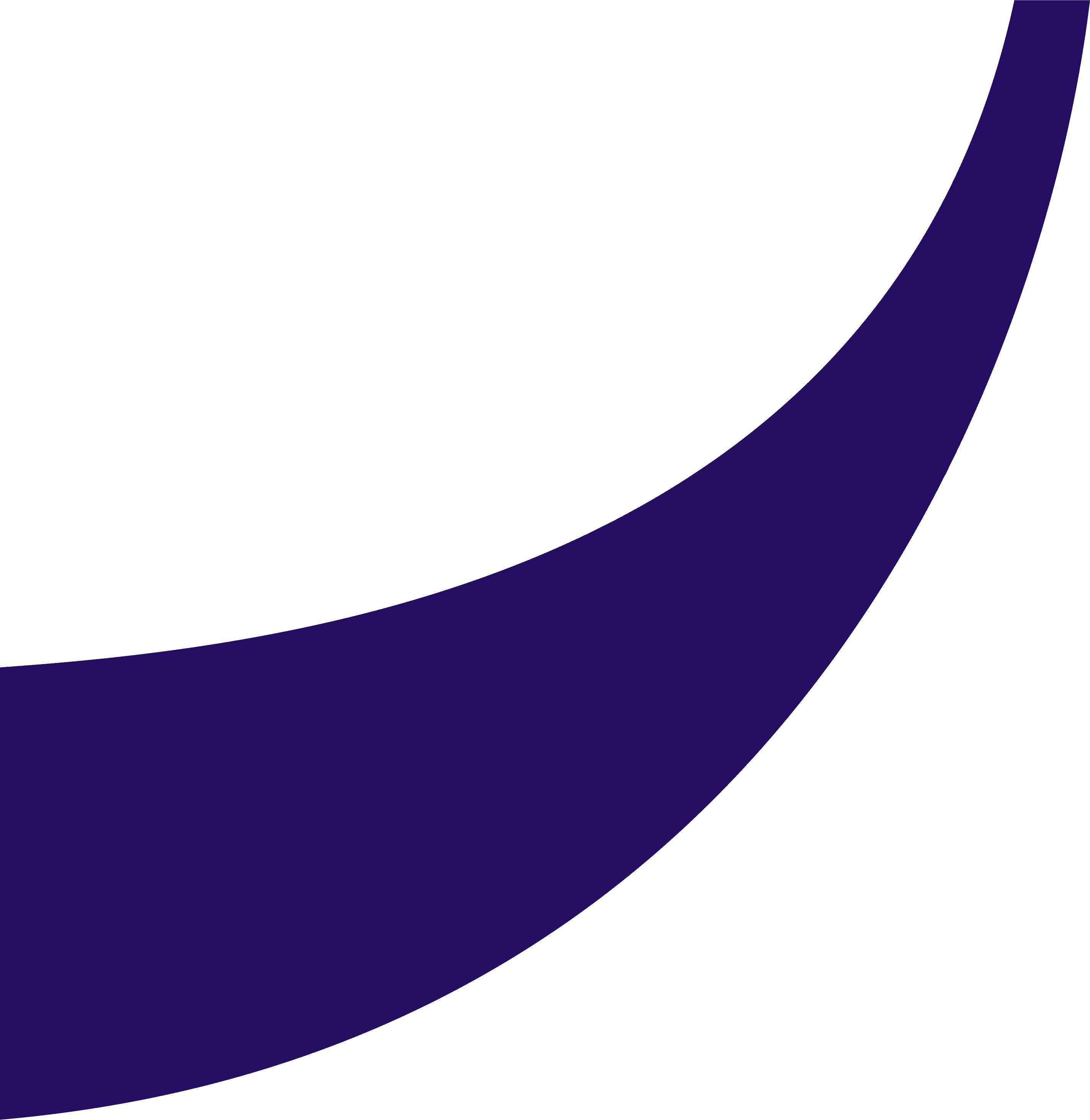
Want to know all the details about our platform? Contact us!
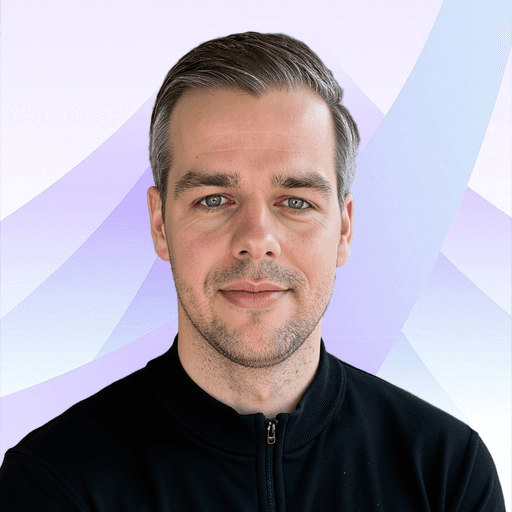
If you’re ready to learn more, schedule a demo or get started – I’m here for you!
Bart Heinsius - Commerce Expert
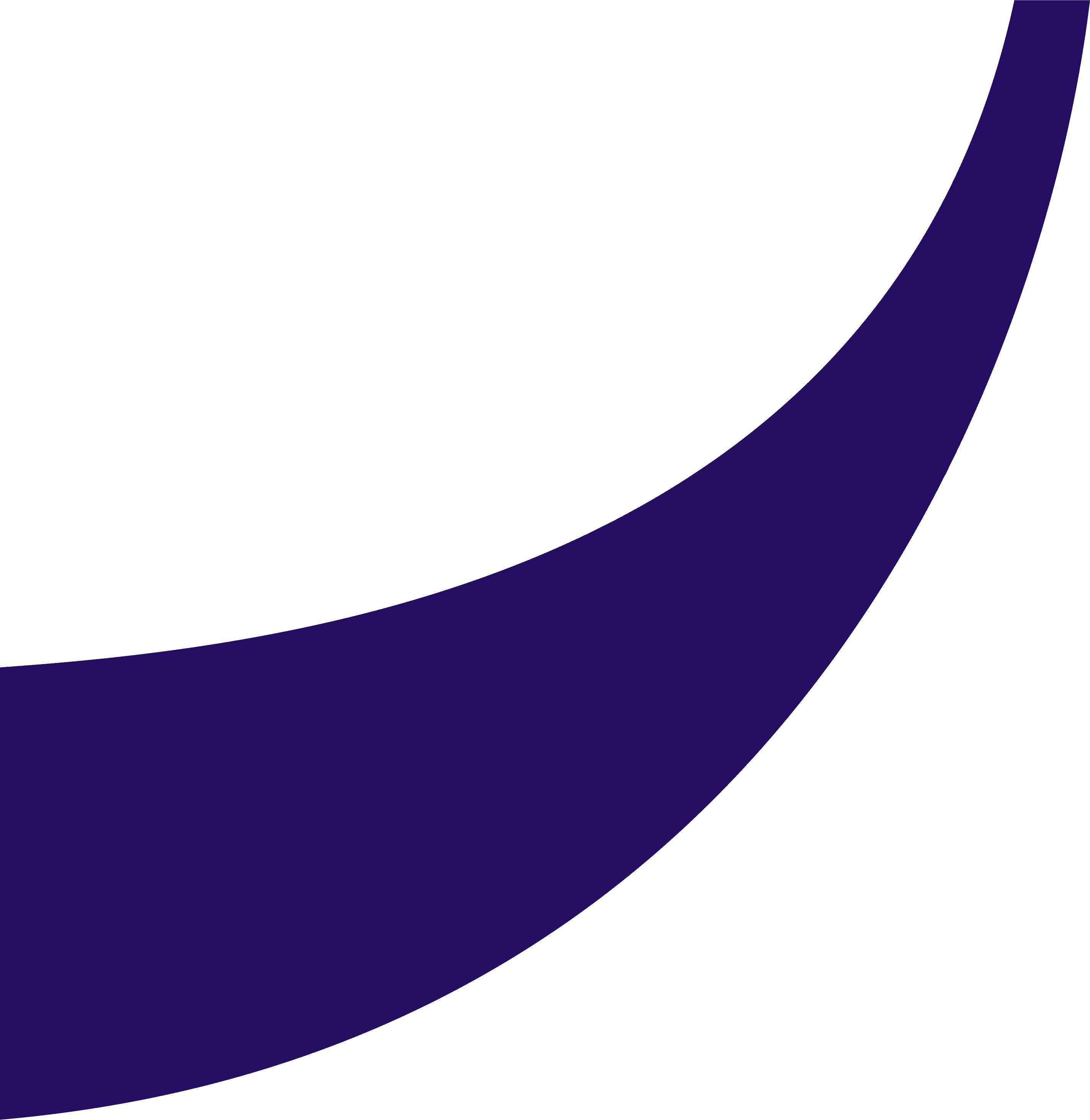
Want to know all the details about our platform? Contact us!
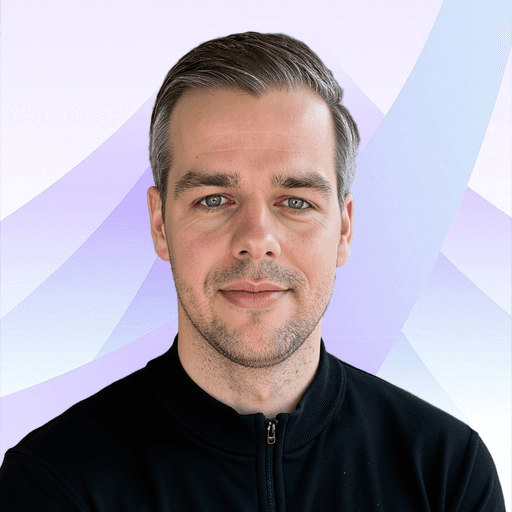
If you’re ready to learn more, schedule a demo or get started – I’m here for you!
Bart Heinsius - Commerce Expert
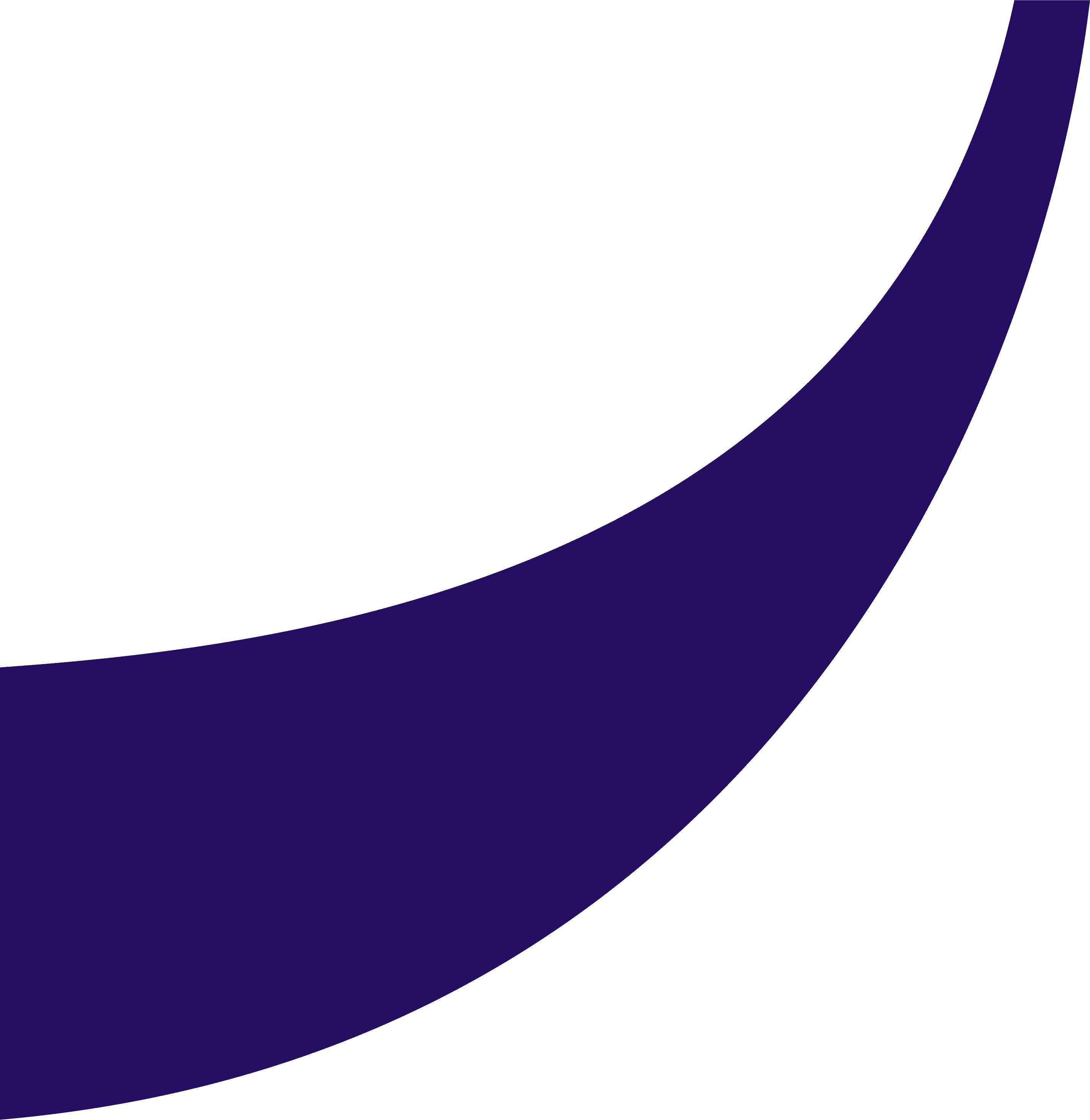
Want to know all the details about our platform? Contact us!
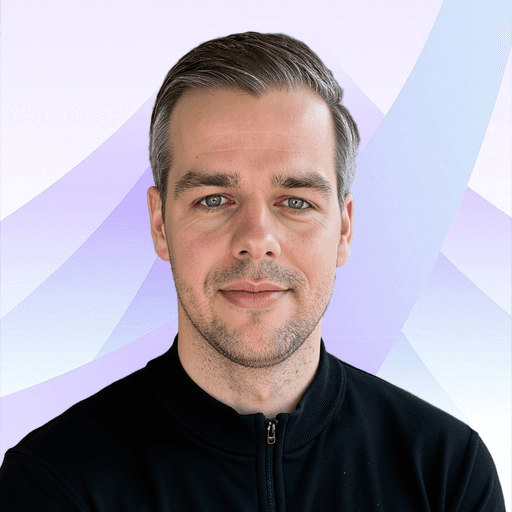
If you’re ready to learn more, schedule a demo or get started – I’m here for you!
Bart Heinsius - Commerce Expert
Platform
Company
Platform
Company
Platform
Company

Enterprise Commerce Platform
Enterprise Commerce Platform
Discover the best kept secret in enterprise commerce.
From Marketplace to OMS, PIM to Data Orchestration and Channel Management to Experience Composing, our enterprise commerce platform delivers thousands of features that empower you to grow, innovate and drive revenue like never before.
Storefronts
COMPOSABLE COMMERCE
Orchestration
PIM / OMS / Cart
Infrastructure

86% performance improvement

86% performance improvement

86% performance improvement

$1,5M operational cost saved

$1,5M operational cost saved

$1,5M operational cost saved
50% revenue growth
50% revenue growth
50% revenue growth

New website launched in 2 months

New website launched in 2 months

New website launched in 2 months

“Ultra Commerce has enabled us to evolve beyond traditional software distribution. With a powerful marketplace platform, we’ve streamlined vendor management, automated processes, and created a seamless experience for resellers. This is the future of software distribution.”

“Ultra Commerce has enabled us to evolve beyond traditional software distribution. With a powerful marketplace platform, we’ve streamlined vendor management, automated processes, and created a seamless experience for resellers. This is the future of software distribution.”

“Ultra Commerce has enabled us to evolve beyond traditional software distribution. With a powerful marketplace platform, we’ve streamlined vendor management, automated processes, and created a seamless experience for resellers. This is the future of software distribution.”

Ultra Commerce
All things commerce in one place.
Meet the only platform in the world that is completly composable, but at the same time offers a unified experience. Pick and choose the modules you like, and combine it with beloved best-of-breed tools.
Ultra Commerce
All things commerce in one place.
Meet the only platform in the world that is completly composable, but at the same time offers a unified experience. Pick and choose the modules you like, and combine it with beloved best-of-breed tools.
Ultra Commerce
All things commerce in one place.
Meet the only platform in the world that is completly composable, but at the same time offers a unified experience. Pick and choose the modules you like, and combine it with beloved best-of-breed tools.
Build better, launch faster.
Compose and build the best experience your customer deserves, within no-time and without any limitations.

Build better, launch faster.
Compose and build the best experience your customer deserves, within no-time and without any limitations.

Build better, launch faster.
Compose and build the best experience your customer deserves, within no-time and without any limitations.

Everything from click to ship.
Leverage the power of true enterprise features, including PIM, OMS, Marketplace and much more.

Everything from click to ship.
Leverage the power of true enterprise features, including PIM, OMS, Marketplace and much more.

Everything from click to ship.
Leverage the power of true enterprise features, including PIM, OMS, Marketplace and much more.

Orchestration middleware.
Integrate, unify, orchestrate and control all your data streams from any source to any destination.

Orchestration middleware.
Integrate, unify, orchestrate and control all your data streams from any source to any destination.

Orchestration middleware.
Integrate, unify, orchestrate and control all your data streams from any source to any destination.


Unified Composable Commerce
Unified Composable Commerce
Unified Composable Commerce
Best of both worlds.
Best of both worlds.
Ultra Commerce streamlines your operations with a unified, intuitive interface—whether you’re managing promotions, orders, customers, or pricing.
Prefer a modular approach? No problem. With Ultra Commerce, you have the flexibility to choose only the modules you need while seamlessly integrating other best-in-class components that fit your business.
Ultra Commerce streamlines your operations with a unified, intuitive interface—whether you’re managing promotions, orders, customers, or pricing.
Prefer a modular approach? No problem. With Ultra Commerce, you have the flexibility to choose only the modules you need while seamlessly integrating other best-in-class components that fit your business.
Commerce Tools
Commerce Tools
Commerce Tools
Powerful commerce tools out of the box.
Compose solutions that evolve with your business. Use connected commerce modules for your
needs today with unlimited flexibility to customize as you grow.
With modules such as CMS, PIM and OMS you can bring your business to the next level, the way you want it.







Fleet Fleet
Running Shoes
$129,99

Personal Training
ALWAYS FITNESS
6:30 - 7:30 AM
7:30 - 8:30 AM
8:30 - 9:30 AM
Thursday
Book appointment

APPLE
Airpods 4
$159,99

Fleet Fleet
Running Shoes
$129,99

Personal Training
ALWAYS FITNESS
6:30 - 7:30 AM
7:30 - 8:30 AM
8:30 - 9:30 AM
Thursday
Book appointment

APPLE
Airpods 4
$159,99

Fleet Fleet
Running Shoes
$129,99

Personal Training
ALWAYS FITNESS
6:30 - 7:30 AM
7:30 - 8:30 AM
8:30 - 9:30 AM
Thursday
Book appointment

APPLE
Airpods 4
$159,99
Gotta catch them all
Gotta catch them all
Gotta catch them all
Across all business cases and industries.
Across all business cases and industries.
Whether you’re in B2B, B2C, or marketplaces, Ultra Commerce has the perfect solution to power your business.
With 25+ years of enterprise ecommerce expertise, we know what it takes to build scalable, high-performance digital commerce solutions.
Whether you’re in B2B, B2C, or marketplaces, Ultra Commerce has the perfect solution to power your business. With 25+ years of enterprise ecommerce expertise, we know what it takes to build scalable, high-performance digital commerce solutions.

Brad Turnbull
Infrastructure, Security and Customer Support at Ultra Commerce
"At Ultra Commerce, we’re focused on solving ecommerce challenges for retailers to empower their growth through marketplace models, complex product sets, and fulfillment models. We’ve powered billions of dollars of digital commerce transactions for global brands including LG Electronics, Royal Caribbean, Sotheby’s, and Total Wine."



Brad Turnbull
Infrastructure, Security and Customer Support at Ultra Commerce
"At Ultra Commerce, we’re focused on solving ecommerce challenges for retailers to empower their growth through marketplace models, complex product sets, and fulfillment models. We’ve powered billions of dollars of digital commerce transactions for global brands including LG Electronics, Royal Caribbean, Sotheby’s, and Total Wine."



Brad Turnbull
Infrastructure, Security and Customer Support at Ultra Commerce
"At Ultra Commerce, we’re focused on solving ecommerce challenges for retailers to empower their growth through marketplace models, complex product sets, and fulfillment models. We’ve powered billions of dollars of digital commerce transactions for global brands including LG Electronics, Royal Caribbean, Sotheby’s, and Total Wine."


CMS
A strong platform with a headless CMS out of the box
Our Content Manager is a fully headless CMS designed to streamline content creation and management. With an intuitive UI and pre-built components, it empowers your team to efficiently build, edit, and update storefront content in real time. As a completely headless solution, it offers full flexibility—allowing you to use our CMS or seamlessly integrate any other headless CMS of your choice.
CMS
A strong platform with a headless CMS out of the box
Our Content Manager is a fully headless CMS designed to streamline content creation and management. With an intuitive UI and pre-built components, it empowers your team to efficiently build, edit, and update storefront content in real time. As a completely headless solution, it offers full flexibility—allowing you to use our CMS or seamlessly integrate any other headless CMS of your choice.
CMS
A strong platform with a headless CMS out of the box
Our Content Manager is a fully headless CMS designed to streamline content creation and management. With an intuitive UI and pre-built components, it empowers your team to efficiently build, edit, and update storefront content in real time. As a completely headless solution, it offers full flexibility—allowing you to use our CMS or seamlessly integrate any other headless CMS of your choice.
Content & page management
Our CMS allows you to create, manage, and schedule custom pages, blogs, events, and locations with full flexibility. Easily organize and display resources, define URLs, and control content publishing to keep your storefront dynamic and engaging.
Content & page management
Our CMS allows you to create, manage, and schedule custom pages, blogs, events, and locations with full flexibility. Easily organize and display resources, define URLs, and control content publishing to keep your storefront dynamic and engaging.
Content & page management
Our CMS allows you to create, manage, and schedule custom pages, blogs, events, and locations with full flexibility. Easily organize and display resources, define URLs, and control content publishing to keep your storefront dynamic and engaging.
Product & category management
Seamlessly enrich product and category pages with rich content, flexible display options, and streamlined product navigation. Personalize PDP layouts, integrate product review features and showcase dynamic featured products to create a more engaging and immersive shopping experience.
Product & category management
Seamlessly enrich product and category pages with rich content, flexible display options, and streamlined product navigation. Personalize PDP layouts, integrate product review features and showcase dynamic featured products to create a more engaging and immersive shopping experience.
Product & category management
Seamlessly enrich product and category pages with rich content, flexible display options, and streamlined product navigation. Personalize PDP layouts, integrate product review features and showcase dynamic featured products to create a more engaging and immersive shopping experience.
Media & design customization
Organize media assets with a structured library, customize headers, footers, and themes, and define brand styling directly within the CMS. Apply custom CSS, scripts, and SEO elements to enhance performance and ensure brand consistency.
Media & design customization
Organize media assets with a structured library, customize headers, footers, and themes, and define brand styling directly within the CMS. Apply custom CSS, scripts, and SEO elements to enhance performance and ensure brand consistency.
Media & design customization
Organize media assets with a structured library, customize headers, footers, and themes, and define brand styling directly within the CMS. Apply custom CSS, scripts, and SEO elements to enhance performance and ensure brand consistency.
Account & checkout experience
Enhance user accounts with customizable dashboard components, order tracking, and trade order forms. Optimize the checkout experience with multi-step or single-page flows, and personalize the order confirmation process with branded content.
Account & checkout experience
Enhance user accounts with customizable dashboard components, order tracking, and trade order forms. Optimize the checkout experience with multi-step or single-page flows, and personalize the order confirmation process with branded content.
Account & checkout experience
Enhance user accounts with customizable dashboard components, order tracking, and trade order forms. Optimize the checkout experience with multi-step or single-page flows, and personalize the order confirmation process with branded content.
SEO, social & error handling
Manage SEO metadata, generate dynamic sitemaps, and optimize social media integrations for improved visibility. Customize error pages with engaging content to ensure a seamless user experience even when issues arise.
SEO, social & error handling
Manage SEO metadata, generate dynamic sitemaps, and optimize social media integrations for improved visibility. Customize error pages with engaging content to ensure a seamless user experience even when issues arise.
SEO, social & error handling
Manage SEO metadata, generate dynamic sitemaps, and optimize social media integrations for improved visibility. Customize error pages with engaging content to ensure a seamless user experience even when issues arise.
Component & content customization
With a powerful page builder, drag-and-drop components, and custom snippets, you can design interactive content experiences. From media galleries and product listings to custom call-to-actions, our CMS offers complete flexibility to enhance engagement.
Component & content customization
With a powerful page builder, drag-and-drop components, and custom snippets, you can design interactive content experiences. From media galleries and product listings to custom call-to-actions, our CMS offers complete flexibility to enhance engagement.
Component & content customization
With a powerful page builder, drag-and-drop components, and custom snippets, you can design interactive content experiences. From media galleries and product listings to custom call-to-actions, our CMS offers complete flexibility to enhance engagement.
Brand & menu configuration
Manage brand pages, configure navigation menus, and create category-specific layouts to optimize site structure. Assign dynamic menus that auto-sync with product types, locations, events, and social links for seamless navigation.
Brand & menu configuration
Manage brand pages, configure navigation menus, and create category-specific layouts to optimize site structure. Assign dynamic menus that auto-sync with product types, locations, events, and social links for seamless navigation.
Brand & menu configuration
Manage brand pages, configure navigation menus, and create category-specific layouts to optimize site structure. Assign dynamic menus that auto-sync with product types, locations, events, and social links for seamless navigation.
Account & checkout experience
Customize product listing pages, configure search filters, and optimize navigation for an intuitive shopping experience. Adjust sorting preferences, enable facet filtering, and create pre-filters to guide customers to the right products faster.
Account & checkout experience
Customize product listing pages, configure search filters, and optimize navigation for an intuitive shopping experience. Adjust sorting preferences, enable facet filtering, and create pre-filters to guide customers to the right products faster.
Account & checkout experience
Customize product listing pages, configure search filters, and optimize navigation for an intuitive shopping experience. Adjust sorting preferences, enable facet filtering, and create pre-filters to guide customers to the right products faster.
User & role management
Easily create and manage CMS user accounts with role-based access for enhanced security and content control. Define custom roles with tailored permissions, ensuring streamlined workflow and collaboration within your team.
User & role management
Easily create and manage CMS user accounts with role-based access for enhanced security and content control. Define custom roles with tailored permissions, ensuring streamlined workflow and collaboration within your team.
User & role management
Easily create and manage CMS user accounts with role-based access for enhanced security and content control. Define custom roles with tailored permissions, ensuring streamlined workflow and collaboration within your team.
Out of the box CMS integrations
As a fully Headless platform, we have out of the box Integrations with well-known CMS tools suchs as Kontent, Wordpress and Contentful.
Out of the box CMS integrations
As a fully Headless platform, we have out of the box Integrations with well-known CMS tools suchs as Kontent, Wordpress and Contentful.
Out of the box CMS integrations
As a fully Headless platform, we have out of the box Integrations with well-known CMS tools suchs as Kontent, Wordpress and Contentful.
All batteries inlcuded.
Ultra Commerce comes with a variety of strong modules supporting every business case. Use our PIM, OMS or Orchestration tools to build real Enterprise level shops, that perfectly fit your business case, today, tomorrow and beyond.
All batteries inlcuded.
Ultra Commerce comes with a variety of strong modules supporting every business case. Use our PIM, OMS or Orchestration tools to build real Enterprise level shops, that perfectly fit your business case, today, tomorrow and beyond.
All batteries inlcuded.
Ultra Commerce comes with a variety of strong modules supporting every business case. Use our PIM, OMS or Orchestration tools to build real Enterprise level shops, that perfectly fit your business case, today, tomorrow and beyond.



Marketplaces
Build your own multi-vendor Marketplace with ease
Marketplaces
Build your own multi-vendor Marketplace with ease
Marketplaces
Build your own multi-vendor Marketplace with ease
Content & front-end
Exceptional experiences with responsive & intuitive storefronts
Content & front-end
Exceptional experiences with responsive & intuitive storefronts
Content & front-end
Exceptional experiences with responsive & intuitive storefronts
Order managment system
Ultra effortless Order Management for maximum efficiency
Order managment system
Ultra effortless Order Management for maximum efficiency
Order managment system
Ultra effortless Order Management for maximum efficiency
Product information management
Next-Level Product Management: Scale, Optimize, and Sell Smarter
Product information management
Next-Level Product Management: Scale, Optimize, and Sell Smarter
Product information management
Next-Level Product Management: Scale, Optimize, and Sell Smarter
Channel management
Connect all channels across your entire commerce ecosystem
Channel management
Connect all channels across your entire commerce ecosystem
Channel management
Connect all channels across your entire commerce ecosystem
Data orchestration
Seamless Integration, Unmatched Flexibility: The Future of Commerce Orchestration
Data orchestration
Seamless Integration, Unmatched Flexibility: The Future of Commerce Orchestration
Data orchestration
Seamless Integration, Unmatched Flexibility: The Future of Commerce Orchestration
Payment orchestration
Payments Orchestration: optimise your margins and win at the Bottom Line
Payment orchestration
Payments Orchestration: optimise your margins and win at the Bottom Line
Payment orchestration
Payments Orchestration: optimise your margins and win at the Bottom Line
Promotions & loyalty
Powerful Promotions & Marketing Management for Enterprise Commerce
Promotions & loyalty
Powerful Promotions & Marketing Management for Enterprise Commerce
Promotions & loyalty
Powerful Promotions & Marketing Management for Enterprise Commerce
Reporting & intelligence
Turn Data into Decisions with Ultra Commerce Reporting & Intelligence
Reporting & intelligence
Turn Data into Decisions with Ultra Commerce Reporting & Intelligence
Reporting & intelligence
Turn Data into Decisions with Ultra Commerce Reporting & Intelligence
Developer benefits
Hello World. Commerce your way.
Our platform comes with an interface, but our extension, front-end and orchestration layers work with your code editor.
Stars on Github
0k
Supported languages
0
Faster loading times
0x
Tota package size
0kb
Prefer the command line?
So do we.
Our CLI tools streamline development and deployment, allowing easy customization and configuration directly from the command line. This minimizes distractions and maximizes efficiency.


Scale efficiently with our Cloud-Native Infrastructure
Manage updates and deployments seamlessly with Command-Line tooling, made by power users for power users. This setup minimizes infrastructure management burdens, allowing teams to focus on innovation and rapid feature development, promoting growth and reducing operational overhead.
Developer benefits
Hello World. Commerce your way.
Our platform comes with an interface, but our extension, front-end and orchestration layers work with your code editor.
Stars on Github
0k
Supported languages
0
Faster loading times
0x
Tota package size
0kb
Prefer the command line?
So do we.
Our CLI tools streamline development and deployment, allowing easy customization and configuration directly from the command line. This minimizes distractions and maximizes efficiency.


Scale efficiently with our Cloud-Native Infrastructure
Manage updates and deployments seamlessly with Command-Line tooling, made by power users for power users. This setup minimizes infrastructure management burdens, allowing teams to focus on innovation and rapid feature development, promoting growth and reducing operational overhead.
Developer benefits
Hello World. Commerce your way.
Our platform comes with an interface, but our extension, front-end and orchestration layers work with your code editor.
Stars on Github
0k
Supported languages
0
Faster loading times
0x
Tota package size
0kb
Prefer the command line?
So do we.
Our CLI tools streamline development and deployment, allowing easy customization and configuration directly from the command line. This minimizes distractions and maximizes efficiency.

Scale efficiently with our Cloud-Native Infrastructure
Manage updates and deployments seamlessly with Command-Line tooling, made by power users for power users. This setup minimizes infrastructure management burdens, allowing teams to focus on innovation and rapid feature development, promoting growth and reducing operational overhead.
Discover other Platform features

Shop Platform
Discover the best kept secret in Enterprise Commerce
With over 300 features we empower you to grow, innovate and drive revenue like never before.

Multi-vendor Commerce
Marketplaces and Multi-vendor Platforms
Enterprise grade platform for multi-vendor commerce, marketplace, service bookings and drop-shipping solutions.

Experience Composer
Create the best experience your customer has ever seen
Create the best for your business and deliver excellent experiences that wow your customers.

OMS
Ultra effortless Order Management
Manage orders with speed, accuracy, and automation—so you can focus on growth.

PIM
Next-level Product Management: sell smarter
Unify, enrich, and automate your product data for seamless multi-channel commerce

Channel Management
60+ shop channels at your fingertips
Control and manage all channels: platforms, marketplaces, social feeds and even dropshippers

Data Orchestration
Drag and drop Data Orchestration
Cutting-edge orchestration platform, delivering real-time data, one-click integrations, and enterprise level agility.

Workflow Orchestration
Powerful Promotions & Loyalty management
Create sophisticated promotions with intelligent integration between marketing, products and data.

Shop Platform
Discover the best kept secret in Enterprise Commerce
With over 300 features we empower you to grow, innovate and drive revenue like never before.

Multi-vendor Commerce
Marketplaces and Multi-vendor Platforms
Enterprise grade platform for multi-vendor commerce, marketplace, service bookings and drop-shipping solutions.

Experience Composer
Create the best experience your customer has ever seen
Create the best for your business and deliver excellent experiences that wow your customers.

OMS
Ultra effortless Order Management
Manage orders with speed, accuracy, and automation—so you can focus on growth.

PIM
Next-level Product Management: sell smarter
Unify, enrich, and automate your product data for seamless multi-channel commerce

Channel Management
60+ shop channels at your fingertips
Control and manage all channels: platforms, marketplaces, social feeds and even dropshippers

Data Orchestration
Drag and drop Data Orchestration
Cutting-edge orchestration platform, delivering real-time data, one-click integrations, and enterprise level agility.

Workflow Orchestration
Powerful Promotions & Loyalty management
Create sophisticated promotions with intelligent integration between marketing, products and data.

Shop Platform
Discover the best kept secret in Enterprise Commerce
With over 300 features we empower you to grow, innovate and drive revenue like never before.

Multi-vendor Commerce
Marketplaces and Multi-vendor Platforms
Enterprise grade platform for multi-vendor commerce, marketplace, service bookings and drop-shipping solutions.

Experience Composer
Create the best experience your customer has ever seen
Create the best for your business and deliver excellent experiences that wow your customers.

OMS
Ultra effortless Order Management
Manage orders with speed, accuracy, and automation—so you can focus on growth.

PIM
Next-level Product Management: sell smarter
Unify, enrich, and automate your product data for seamless multi-channel commerce

Channel Management
60+ shop channels at your fingertips
Control and manage all channels: platforms, marketplaces, social feeds and even dropshippers

Data Orchestration
Drag and drop Data Orchestration
Cutting-edge orchestration platform, delivering real-time data, one-click integrations, and enterprise level agility.

Workflow Orchestration
Powerful Promotions & Loyalty management
Create sophisticated promotions with intelligent integration between marketing, products and data.

Shop Platform
Discover the best kept secret in Enterprise Commerce
With over 300 features we empower you to grow, innovate and drive revenue like never before.

Multi-vendor Commerce
Marketplaces and Multi-vendor Platforms
Enterprise grade platform for multi-vendor commerce, marketplace, service bookings and drop-shipping solutions.

Experience Composer
Create the best experience your customer has ever seen
Create the best for your business and deliver excellent experiences that wow your customers.

OMS
Ultra effortless Order Management
Manage orders with speed, accuracy, and automation—so you can focus on growth.

PIM
Next-level Product Management: sell smarter
Unify, enrich, and automate your product data for seamless multi-channel commerce

Channel Management
60+ shop channels at your fingertips
Control and manage all channels: platforms, marketplaces, social feeds and even dropshippers

Data Orchestration
Drag and drop Data Orchestration
Cutting-edge orchestration platform, delivering real-time data, one-click integrations, and enterprise level agility.

Workflow Orchestration
Powerful Promotions & Loyalty management
Create sophisticated promotions with intelligent integration between marketing, products and data.
Discover other Platform features

Shop Platform
Discover the best kept secret in Enterprise Commerce
With over 300 features we empower you to grow, innovate and drive revenue like never before.

Multi-vendor Commerce
Marketplaces and Multi-vendor Platforms
Enterprise grade platform for multi-vendor commerce, marketplace, service bookings and drop-shipping solutions.

Experience Composer
Create the best experience your customer has ever seen
Create the best for your business and deliver excellent experiences that wow your customers.

OMS
Ultra effortless Order Management
Manage orders with speed, accuracy, and automation—so you can focus on growth.

PIM
Next-level Product Management: sell smarter
Unify, enrich, and automate your product data for seamless multi-channel commerce

Channel Management
60+ shop channels at your fingertips
Control and manage all channels: platforms, marketplaces, social feeds and even dropshippers

Data Orchestration
Drag and drop Data Orchestration
Cutting-edge orchestration platform, delivering real-time data, one-click integrations, and enterprise level agility.

Workflow Orchestration
Powerful Promotions & Loyalty management
Create sophisticated promotions with intelligent integration between marketing, products and data.

Shop Platform
Discover the best kept secret in Enterprise Commerce
With over 300 features we empower you to grow, innovate and drive revenue like never before.

Multi-vendor Commerce
Marketplaces and Multi-vendor Platforms
Enterprise grade platform for multi-vendor commerce, marketplace, service bookings and drop-shipping solutions.

Experience Composer
Create the best experience your customer has ever seen
Create the best for your business and deliver excellent experiences that wow your customers.

OMS
Ultra effortless Order Management
Manage orders with speed, accuracy, and automation—so you can focus on growth.

PIM
Next-level Product Management: sell smarter
Unify, enrich, and automate your product data for seamless multi-channel commerce

Channel Management
60+ shop channels at your fingertips
Control and manage all channels: platforms, marketplaces, social feeds and even dropshippers

Data Orchestration
Drag and drop Data Orchestration
Cutting-edge orchestration platform, delivering real-time data, one-click integrations, and enterprise level agility.

Workflow Orchestration
Powerful Promotions & Loyalty management
Create sophisticated promotions with intelligent integration between marketing, products and data.

Shop Platform
Discover the best kept secret in Enterprise Commerce
With over 300 features we empower you to grow, innovate and drive revenue like never before.

Multi-vendor Commerce
Marketplaces and Multi-vendor Platforms
Enterprise grade platform for multi-vendor commerce, marketplace, service bookings and drop-shipping solutions.

Experience Composer
Create the best experience your customer has ever seen
Create the best for your business and deliver excellent experiences that wow your customers.

OMS
Ultra effortless Order Management
Manage orders with speed, accuracy, and automation—so you can focus on growth.

PIM
Next-level Product Management: sell smarter
Unify, enrich, and automate your product data for seamless multi-channel commerce

Channel Management
60+ shop channels at your fingertips
Control and manage all channels: platforms, marketplaces, social feeds and even dropshippers

Data Orchestration
Drag and drop Data Orchestration
Cutting-edge orchestration platform, delivering real-time data, one-click integrations, and enterprise level agility.

Workflow Orchestration
Powerful Promotions & Loyalty management
Create sophisticated promotions with intelligent integration between marketing, products and data.

Shop Platform
Discover the best kept secret in Enterprise Commerce
With over 300 features we empower you to grow, innovate and drive revenue like never before.

Multi-vendor Commerce
Marketplaces and Multi-vendor Platforms
Enterprise grade platform for multi-vendor commerce, marketplace, service bookings and drop-shipping solutions.

Experience Composer
Create the best experience your customer has ever seen
Create the best for your business and deliver excellent experiences that wow your customers.

OMS
Ultra effortless Order Management
Manage orders with speed, accuracy, and automation—so you can focus on growth.

PIM
Next-level Product Management: sell smarter
Unify, enrich, and automate your product data for seamless multi-channel commerce

Channel Management
60+ shop channels at your fingertips
Control and manage all channels: platforms, marketplaces, social feeds and even dropshippers

Data Orchestration
Drag and drop Data Orchestration
Cutting-edge orchestration platform, delivering real-time data, one-click integrations, and enterprise level agility.

Workflow Orchestration
Powerful Promotions & Loyalty management
Create sophisticated promotions with intelligent integration between marketing, products and data.
Discover other Platform features

Shop Platform
Discover the best kept secret in Enterprise Commerce
With over 300 features we empower you to grow, innovate and drive revenue like never before.

Multi-vendor Commerce
Marketplaces and Multi-vendor Platforms
Enterprise grade platform for multi-vendor commerce, marketplace, service bookings and drop-shipping solutions.

Experience Composer
Create the best experience your customer has ever seen
Create the best for your business and deliver excellent experiences that wow your customers.

OMS
Ultra effortless Order Management
Manage orders with speed, accuracy, and automation—so you can focus on growth.

PIM
Next-level Product Management: sell smarter
Unify, enrich, and automate your product data for seamless multi-channel commerce

Channel Management
60+ shop channels at your fingertips
Control and manage all channels: platforms, marketplaces, social feeds and even dropshippers

Data Orchestration
Drag and drop Data Orchestration
Cutting-edge orchestration platform, delivering real-time data, one-click integrations, and enterprise level agility.

Workflow Orchestration
Powerful Promotions & Loyalty management
Create sophisticated promotions with intelligent integration between marketing, products and data.

Shop Platform
Discover the best kept secret in Enterprise Commerce
With over 300 features we empower you to grow, innovate and drive revenue like never before.

Multi-vendor Commerce
Marketplaces and Multi-vendor Platforms
Enterprise grade platform for multi-vendor commerce, marketplace, service bookings and drop-shipping solutions.

Experience Composer
Create the best experience your customer has ever seen
Create the best for your business and deliver excellent experiences that wow your customers.

OMS
Ultra effortless Order Management
Manage orders with speed, accuracy, and automation—so you can focus on growth.

PIM
Next-level Product Management: sell smarter
Unify, enrich, and automate your product data for seamless multi-channel commerce

Channel Management
60+ shop channels at your fingertips
Control and manage all channels: platforms, marketplaces, social feeds and even dropshippers

Data Orchestration
Drag and drop Data Orchestration
Cutting-edge orchestration platform, delivering real-time data, one-click integrations, and enterprise level agility.

Workflow Orchestration
Powerful Promotions & Loyalty management
Create sophisticated promotions with intelligent integration between marketing, products and data.

Shop Platform
Discover the best kept secret in Enterprise Commerce
With over 300 features we empower you to grow, innovate and drive revenue like never before.

Multi-vendor Commerce
Marketplaces and Multi-vendor Platforms
Enterprise grade platform for multi-vendor commerce, marketplace, service bookings and drop-shipping solutions.

Experience Composer
Create the best experience your customer has ever seen
Create the best for your business and deliver excellent experiences that wow your customers.

OMS
Ultra effortless Order Management
Manage orders with speed, accuracy, and automation—so you can focus on growth.

PIM
Next-level Product Management: sell smarter
Unify, enrich, and automate your product data for seamless multi-channel commerce

Channel Management
60+ shop channels at your fingertips
Control and manage all channels: platforms, marketplaces, social feeds and even dropshippers

Data Orchestration
Drag and drop Data Orchestration
Cutting-edge orchestration platform, delivering real-time data, one-click integrations, and enterprise level agility.

Workflow Orchestration
Powerful Promotions & Loyalty management
Create sophisticated promotions with intelligent integration between marketing, products and data.

Shop Platform
Discover the best kept secret in Enterprise Commerce
With over 300 features we empower you to grow, innovate and drive revenue like never before.

Multi-vendor Commerce
Marketplaces and Multi-vendor Platforms
Enterprise grade platform for multi-vendor commerce, marketplace, service bookings and drop-shipping solutions.

Experience Composer
Create the best experience your customer has ever seen
Create the best for your business and deliver excellent experiences that wow your customers.

OMS
Ultra effortless Order Management
Manage orders with speed, accuracy, and automation—so you can focus on growth.

PIM
Next-level Product Management: sell smarter
Unify, enrich, and automate your product data for seamless multi-channel commerce

Channel Management
60+ shop channels at your fingertips
Control and manage all channels: platforms, marketplaces, social feeds and even dropshippers

Data Orchestration
Drag and drop Data Orchestration
Cutting-edge orchestration platform, delivering real-time data, one-click integrations, and enterprise level agility.

Workflow Orchestration
Powerful Promotions & Loyalty management
Create sophisticated promotions with intelligent integration between marketing, products and data.
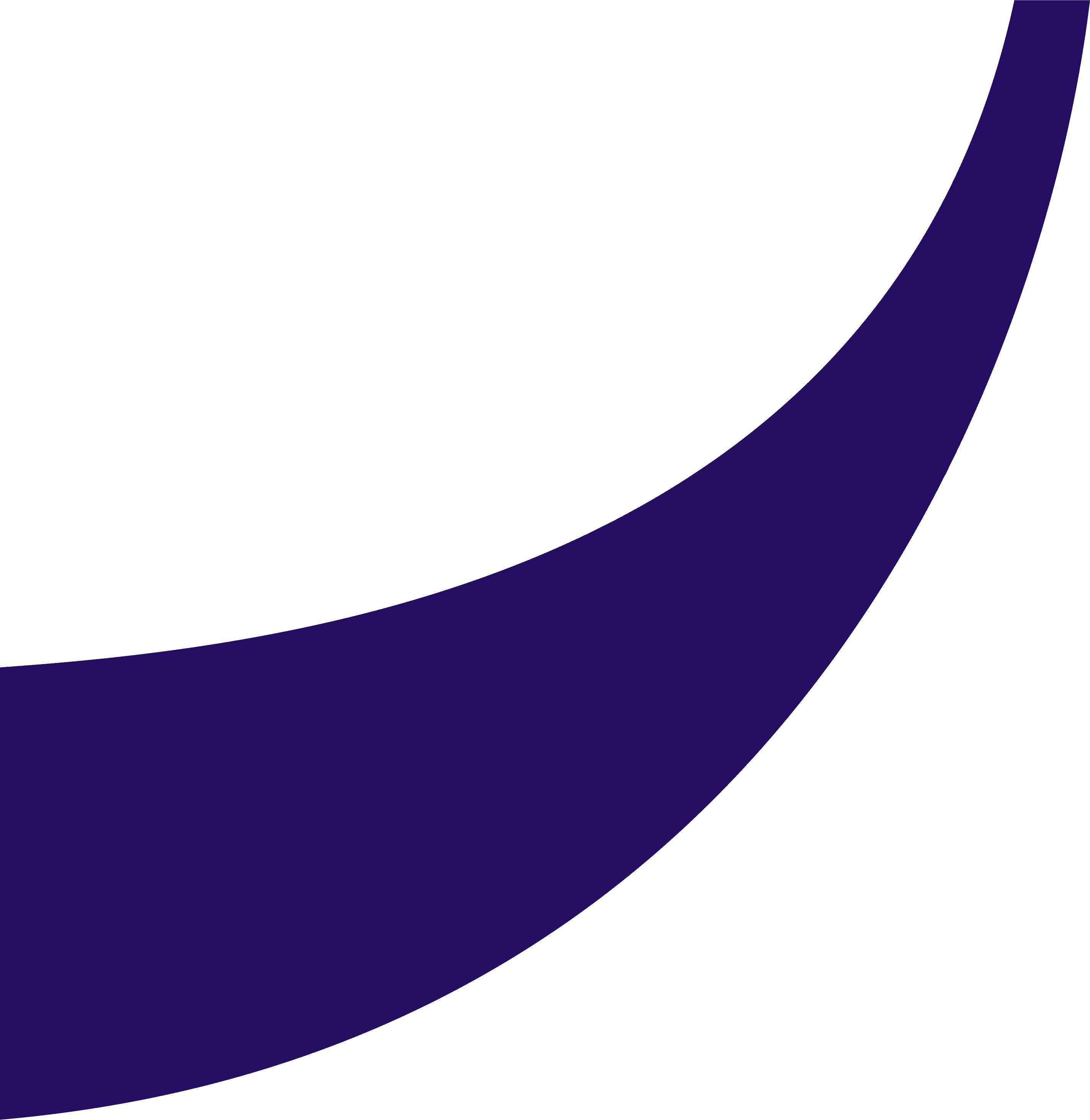
Want to know all the details about our platform? Contact us!
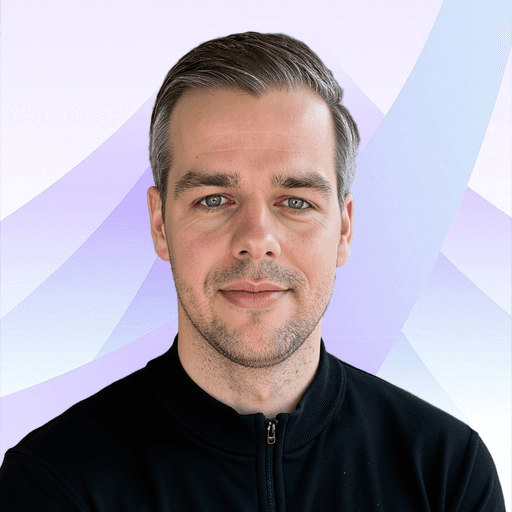
If you’re ready to learn more, schedule a demo or get started – I’m here for you!
Bart Heinsius - Commerce Expert
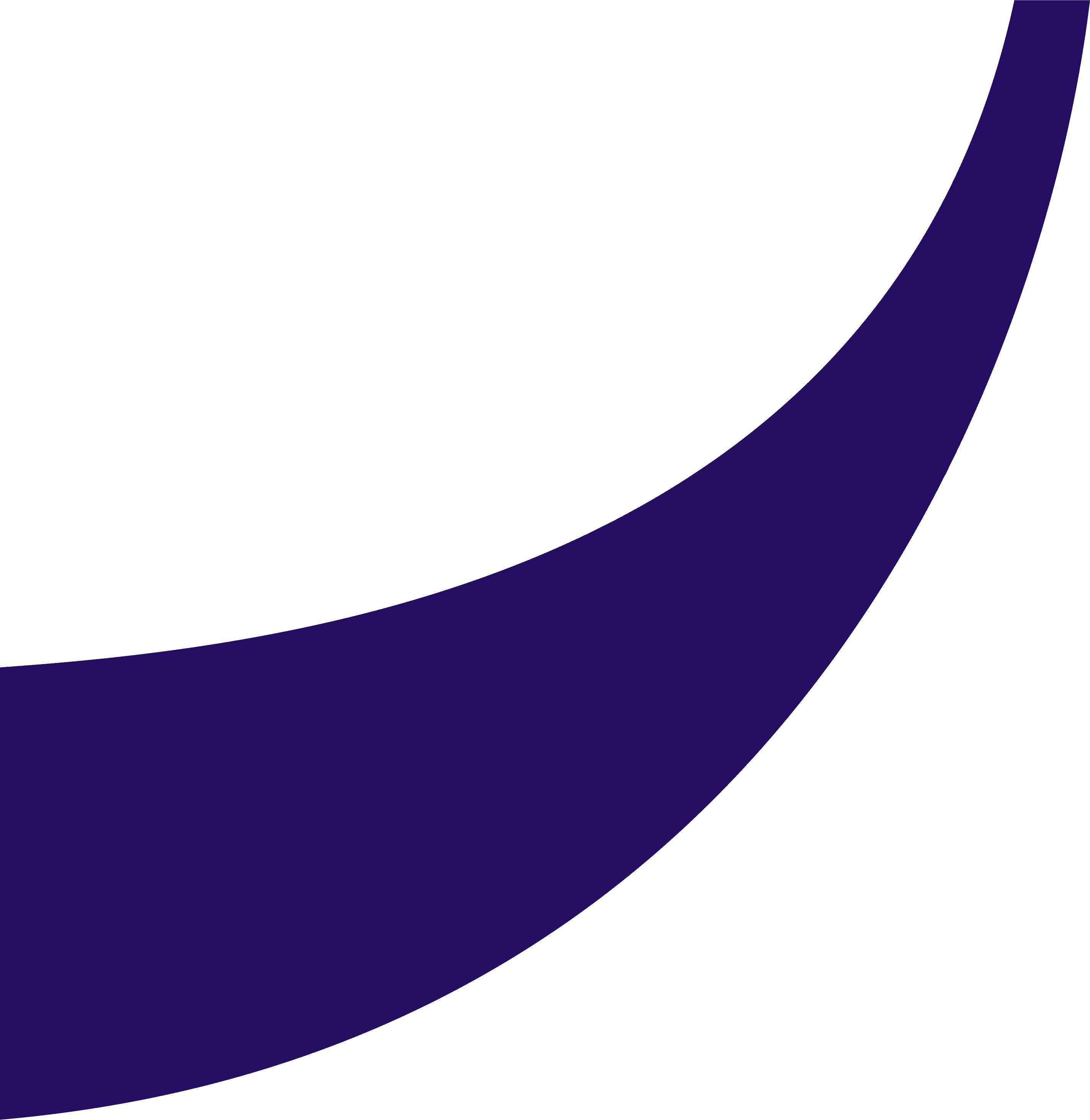
Want to know all the details about our platform? Contact us!
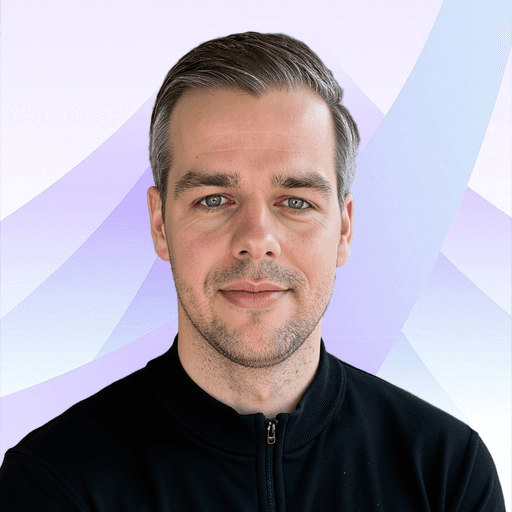
If you’re ready to learn more, schedule a demo or get started – I’m here for you!
Bart Heinsius - Commerce Expert
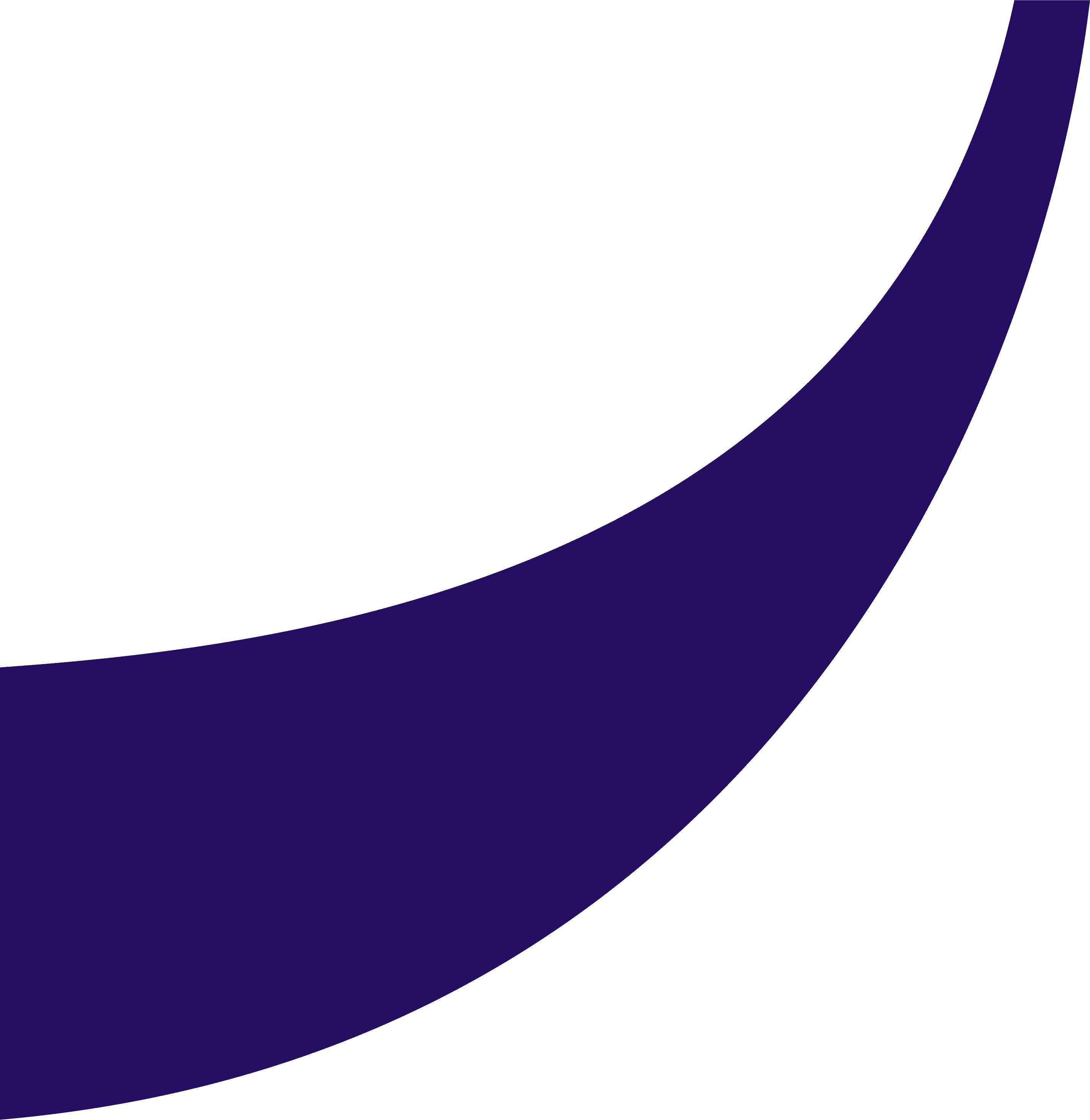
Want to know all the details about our platform? Contact us!
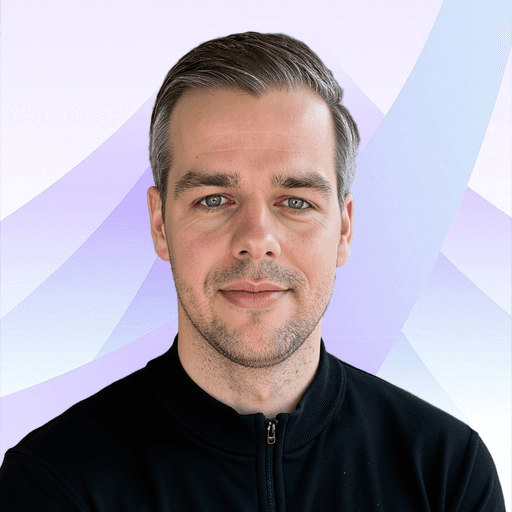
If you’re ready to learn more, schedule a demo or get started – I’m here for you!
Bart Heinsius - Commerce Expert
Platform
Company